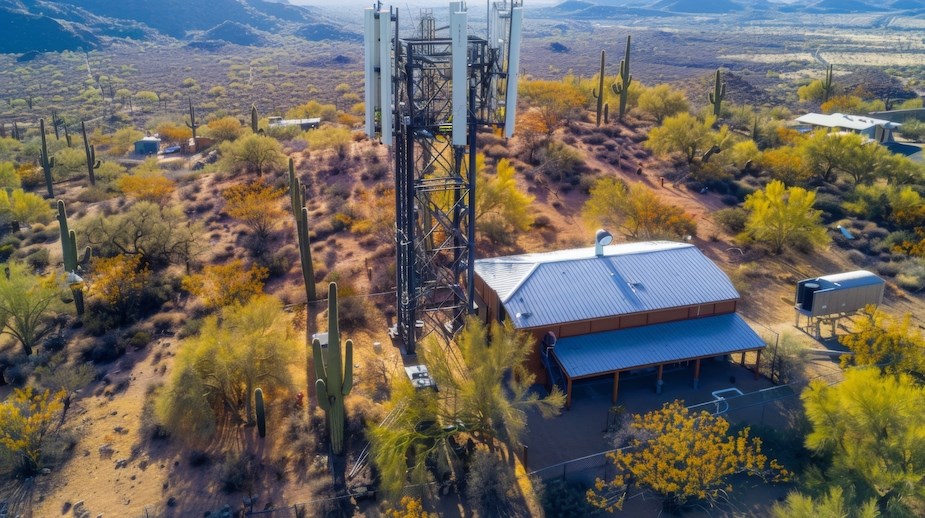
3 Keys to Reduce Data Usage in Rural Areas
April 29, 2024
Living in a rural area often comes with strict data caps and slow internet speeds.
Are you always stressing about exceeding your monthly data limit? You're not alone.
Fortunately, you can make three simple adjustments to your device settings to drastically cut unnecessary data usage. Keep reading to ensure you never miss out on crucial savings.
Struggling with data caps can be frustrating, especially in remote locations where every byte counts. You can significantly reduce your data use by setting a data usage limit, restricting background data for apps, and enabling data compression in browsers.
Not taking these steps might cost you more than just overage fees—it could mean missing out on essential updates and connectivity when you need it most.
Digging Deeper
1) Set a Data Usage Limit
Managing your data starts with a limit on your device.
This proactive step ensures you never unknowingly go over your allowance, avoiding costly fees.
Here’s how to set up a data limit on Android and iOS devices.
Android:
- Open Settings > Network & internet > Data usage.
- Select "Data warning & limit."
- Enter a warning limit plus a maximum for your billing cycle.
iOS:
- Open Settings > Cellular (or Mobile Data).
- Scroll and tap "Cellular Data" to set a limit.
- Input your desired limit.
Check previous bills or use a data tracker to estimate a realistic limit. Setting it correctly helps you stay within your plan without restricting your usage too much.
Takeaway: Setting a data limit puts you in control, ensuring you never face unexpected charges.
2) Limit Background Data
Many apps run in the background, syncing and updating without your direct interaction. This can drain your data without you realizing it. Here’s how to restrict background data on your devices.
Android:
- Open Settings > Network & internet > Data usage.
- Tap "Data saver" and switch it on.
- Optionally, tap "Unrestricted data" to exempt certain apps from data saver.
iOS:
- Open Settings > Cellular (or Mobile Data).
- Scroll to apps and toggle off those you want to restrict.
By limiting background data, your apps will only use data when you actively use them, helping you avoid hidden drains on your data.
Takeaway: Restricting background data helps conserve your data for when you truly need it.
3) Activate Data Compression
Data compression in browsers reduces the data needed to load webpages, which is crucial in areas with slow speeds. Here’s how to enable this feature in Chrome and Opera.
Chrome:
- Open Chrome and tap the three dots in the top-right.
- Go to Settings > Data Saver.
- Switch "Data Saver" on.
Opera:
- Open Opera and tap the Opera logo in the bottom right.
- Go to Settings > Data Savings.
- Switch "Data Savings" on.
Table: Comparison of Data Compression Features in Popular Mobile Browsers
| Browser | Data Compression Feature |
| Google Chrome | Data Saver |
| Opera | Data Savings |
| Mozilla Firefox | No built-in data compression feature |
| Safari (iOS) | No built-in data compression feature |
Enabling data compression lets you browse more while using less data, essential for content-heavy sites.
Takeaway: Data compression is a powerful tool for keeping your data usage low while browsing.
While these settings can cut your data use, their effectiveness varies based on several factors. Recognizing these helps you better manage your data and dodge overages.
1) Device Type
Your smartphone or tablet's brand and model determine the data-saving features available. For instance, Samsung devices have a "Data Saver" that allows daily limits, restricts background data, and blocks certain apps from using cellular data. OnePlus phones offer a "Data Manager" for granular app data control and setting usage alerts.
Get to know the data management tools specific to your device for extra control and customization.
Takeaway: Different devices offer unique data-saving features, providing additional ways to manage your usage.
2) Operating System
Your device's OS influences your data management options. Android and iOS have similar basic features, yet they offer distinct tools and settings.
Android:
- Features a dedicated "Data Saver" mode.
- Allows separate limits for cellular and Wi-Fi.
- Provides detailed app-level usage stats.
iOS:
- Offers "Low Data Mode" for reducing data use during updates and background tasks.
- Lets you enable or disable data for individual apps.
- Breaks down usage by app and feature.
Staying updated ensures you have the latest tools for saving data.
Table: Comparison of Data Usage Limit Settings on Android and iOS
| Feature | Android | iOS |
| Data Usage Limit | Can set a warning limit and maximum data usage limit | Can set a cellular data limit |
| Separate Limits for Cellular and Wi-Fi | Yes | No |
| App-level Data Usage Tracking | Yes | Yes |
Takeaway: Your OS provides specific tools that can enhance your ability to manage data efficiently.
3) Installed Apps
Some apps consume more data than others. Managing their usage can have a big impact on your data savings.
Streaming Apps (like Netflix):
- Stream HD content cautiously. Consider offline viewing or lower resolution settings to save data.
Social Media Apps (like Facebook):
- Turn on data saver modes to stop auto-play videos and limit image resolutions.
Cloud Storage Apps (like Google Drive):
- Turn off automatic backups and syncing. Upload or download files only when needed.
Navigation Apps (like Google Maps):
- Use offline maps for areas you visit often to avoid data use while navigating.
Review each app's settings to minimize background data use or cut off cellular data for apps that don't need it.
Table: Typical High-Data-Consuming Apps and Recommended Settings
| App Type | Recommended Settings |
| Streaming Apps (Netflix, Hulu, etc.) | Adjust video quality to lower resolution, download content for offline viewing |
| Social Media Apps (Facebook, Instagram, etc.) | Enable data saver mode, disable auto-play videos, limit image resolutions |
| Cloud Storage Apps (Google Drive, Dropbox, etc.) | Disable automatic backups and syncing, only upload/download when necessary |
| Navigation Apps (Google Maps, Waze, etc.) | Download offline maps for frequently visited areas |
Takeaway: Managing specific apps effectively can drastically reduce your overall data usage.
4) Network Conditions
The reliability of your connection can greatly affect your data use. Unstable connections lead to higher data use due to repeated connection attempts and failed downloads.
Strategies for Varying Network Conditions:
- Use Wi-Fi whenever available.
- Lower video quality during streams or calls.
- Utilize offline modes in apps.
- Schedule large downloads for stable connections.
- Monitor network status and adjust activities accordingly.
Adapting to network conditions can help minimize unnecessary data use.
Takeaway: Adapting your usage to network conditions can prevent excessive data consumption.
5) User Behavior
Your habits influence how much data you use. Making small changes can help stretch your data further.
Tips for Optimizing Data Use:
- Stream and download sparingly. Schedule these activities for Wi-Fi access.
- Manage push notifications. Turn off non-essential alerts.
- Stop auto-play in videos and GIFs.
- Employ data compression tools across your apps.
- Regularly check your data usage to spot and address spikes.
By adjusting your behavior, you can maximize your data plan.
Takeaway: Small changes in your daily habits can lead to significant savings on your data usage.
Table: Factors Affecting Data Usage and Recommended Strategies
| Factor | Recommended Strategies |
| Network Availability | Use Wi-Fi whenever possible, adjust video quality, enable offline modes, schedule updates/downloads, monitor network status |
| User Habits | Limit streaming and downloads, manage push notifications, avoid auto-play videos/GIFs, use data compression apps/VPNs, monitor data usage regularly |
Final Thoughts
Managing data in rural areas doesn't have to be a struggle.
By implementing a few simple settings and adjusting your habits, you can take charge of your data and avoid overage charges. Remember, every step you take towards better data management not only saves you money but also ensures you stay connected when it matters most.
Still struggling to keep your data use within limits? Need more personalized guidance?
Contact us at VTC today. With the right knowledge and tools, you can navigate the digital world confidently, without fretting over your data cap.
Remember, managing your data is an ongoing effort that requires attention and adaptation. By staying informed and proactive, you can enjoy a seamless digital experience without breaking the bank or losing connectivity.
